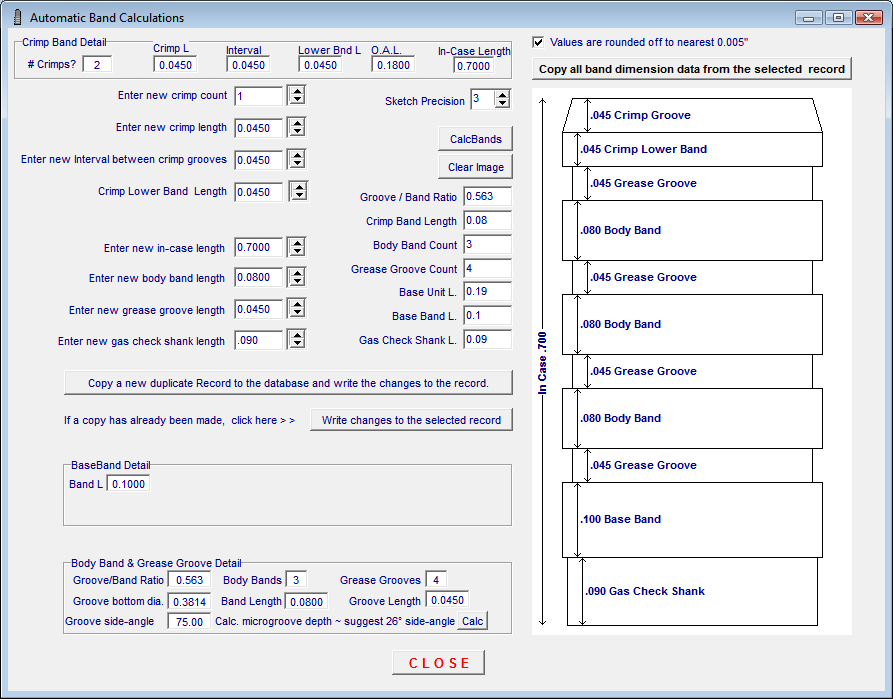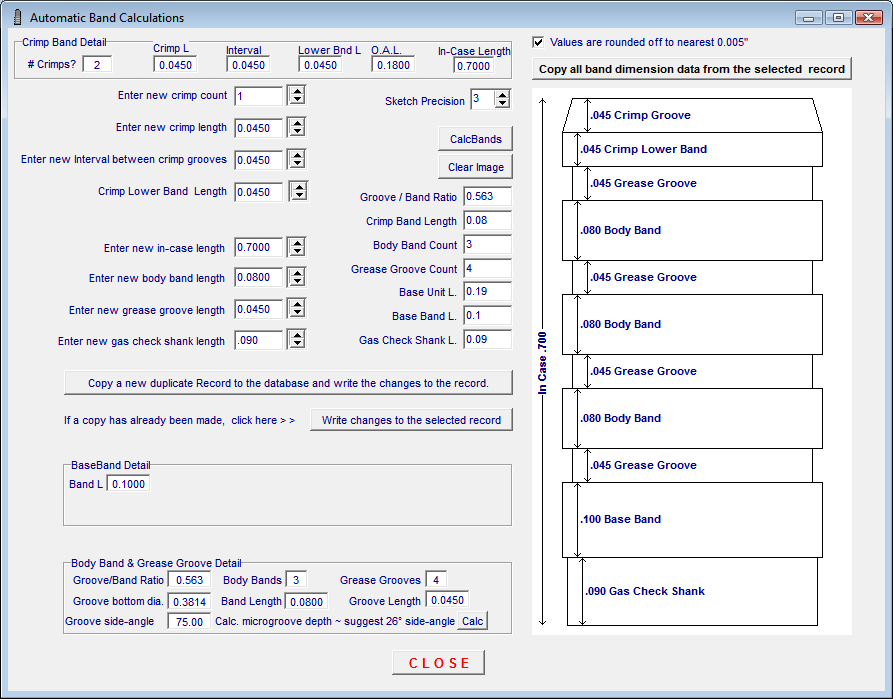Contents
- Index
Automatic Crimp and Body Band Calculations
Open this module from the Windows/Forms/Calculations menu at the top left of the Main Form.
Use this module to copy and uniformly edit the body and crimp band linear dimensions from the selected record.
Make the Check-Box  selection to round off the altered dimension to either 0.001" or 0,005".
selection to round off the altered dimension to either 0.001" or 0,005".
Click the  button to copy the linear Crimp Groove, Base Band and Body Band dimensions to the edit windows.
button to copy the linear Crimp Groove, Base Band and Body Band dimensions to the edit windows.
The existing dimensions will be copied and the software will draw a schematic sketch of the those dimensions.
The sketch will be automatically drawn the first time that dimensions are copied using the actual dimensions in the record with no round off. If other dimensions are copied, then the  button will need to be clicked.
button will need to be clicked.
The Up-Down  arrows next to each dimension will scroll the values up or down in increments selected by the Round-off check box and dynamically re draw the sketch after each increment change.
arrows next to each dimension will scroll the values up or down in increments selected by the Round-off check box and dynamically re draw the sketch after each increment change.
When the dimension changes are satisfactory, a duplicate record should be entered to write the changes. This will insure that the dimensions of the original record will not be lost.
Click the  button to enter a copy of the selected record that will be labeled as "(Copy)"
button to enter a copy of the selected record that will be labeled as "(Copy)" 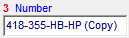 in the Data Entry module.
in the Data Entry module.
The software will enter the duplicate record and write the changes to the record then open the Specification Sketch Module showing the sketch of the changed linear dimensions.
If further changes are made, do not check the "Copy Duplicate Record" button - Click the  button to add the additional changes to the duplicate record and view them in the Specification Sketch Module.
button to add the additional changes to the duplicate record and view them in the Specification Sketch Module.
Once all changes are satisfactory, the original record may be deleted and the ID number of the changed record may be edited to remove the "(Copy)" text from the bullet identification number.
Or, the original record may be retained and a new bullet ID number written for the changed record.